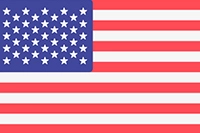Google Reverse Image Search: Here’s Your Complete Guide to Using It
Posted By Gaurav | 03-Apr-2024 |.png)
Reverse Image Search sounds to be something very complex, but it is actually not. It’s in fact an interesting platform to use on Google, especially for those who love playing detective and doing in-depth research about things. Suppose you find an amazing or interesting image that triggers your curiosity and you just want to know more about it. What will you do? Search for some keyword that you think will show that image in results and then search for more keywords when one doesn’t work? This may be very time-consuming. Using reverse image search would be a smarter decision here. Let us dive deeper into the concept of Google reverse image search and understand how you can make the best use of it:
What is Reverse Image Search?
Reverse Image Search, also known as Google ‘Search by Image,’ is the process of using images to conduct a search rather than using keywords. Instead of typing the search term in the search bar of Google, you can simply upload an image or paste the image URL to get relevant information related to that image. On conducting a reverse image search, you can get plenty of valuable information about the image including:
- The image size across the web
- A list of all the web pages where the image appears
- Links to images that are visually similar to the searched image
- Related searches or keywords for that image
This is how you can do in-depth research about an image using Google ‘Search by Image’ platform. However, its features are not just restricted to this information. You can even select any text that is there in the images and see relevant web results related to it. It even allows you to select the image text and translate it into any language of your choice.
Using reverse image search can be more interesting when you feel like playing detective. It helps you learn about the copyright status of an image, get in-depth information about the image, and find its original source. You can even use it to find out if other people are using your images on their websites.
Difference Between Google Images Search and Google Reverse Image Search
Don’t confuse Google reverse image search with general Google image search. The two are quite different. Google images search simply means entering a keyword or a phrase in the search bar and seeing images related to it. On the other hand, reverse image search or ‘search by image’ is when you don’t enter any keyword but upload an image to conduct a Google search.
How Does Reverse Image Search Work?
According to Google, an image that is being used for reverse image search is first analyzed for distinct colors, lines, points, and textures. A query is generated from this analysis and this query is then compared with billions of images that are accessible to Google. If any exact match is found, Google shows it with all the different sizes of that image available across the web. Also, links to related web pages and visually similar images are also provided.
Why Does Google Reverse Image Search Doesn’t Work Sometimes?
Sometimes you conduct a reverse search for an image and it shows ‘No results found.’ It may happen when the web pages or websites where that image appears prevent images from being indexed on search engines. When an image is not indexed, it cannot be found by search engines and hence, Google shows zero results for the same. Sometimes improper sync of data centers might be the reason behind it. This may be the reason why some people can see results for a particular reverse image search while others can’t see anything for the same image.
How to Conduct a Reverse Image Search?
Here is the step-by-step guide to using Google ‘Search by Image’ or we can say to conduct a reverse image search on Google:
Step 1: Open Google on any compatible browser like Google Chrome and then click on the option ‘Images’ to open Google Images.
Another way to open it is simply to type ‘Google image search’ in the search bar and click on the first organic URL that appears in the results.
Step 2: Once you open Google Images, click on the ‘Google Lens’ icon (camera-like icon) to conduct a search by image.
In case you want to make a simple Google image search, you can type a search term in the search bar and it will show the most relevant images related to that particular term. For example, if you type ‘ice creams’ in the search bar, Google will show up plenty of ice cream images that it finds to be most relevant.
Step 3: Now, once you have chosen the ‘search by image’ option, you will see two options on your screen as listed below:
- Upload an Image
- Paste image URL
Let us now understand both these options in further detail.
Uploading an Image:
This option is useful when you find an image online and download it to your computer. Even if you have an existing image downloaded to your computer and you don’t know about its original source or significance, you can upload it to Google ‘search by image.’ You can even drag and drop the image to the search bar.
Pasting Image URL:
If you want to conduct a reverse image search without downloading the image to your computer, this option allows you to do so. You can simply go to the webpage or source where you have found the image, right-click on the image, and select the ‘copy image address’ option. After copying the image link, insert it into the ‘paste image link’ bar in Google Images.
Step 4: Once you have uploaded the image or pasted the image URL, the real reverse image search starts. For example, we uploaded this image from the MadHawks’ ‘About Us’ page. Here is what the results look like:
As you can see, the first result is from the original source of the image, i.e. the ‘About Us’ page of MadHawks. Let us explore more features of Google ‘Search by Image.’
Exploring The Results:
By clicking on the ‘Find Image Source’ option, you can see all the web pages and sources having this image. This is how the feature helps in identifying the original source of the image.
By clicking on ‘Text’, you can select any text on the image and see web results related to it. Here, if we select the text ‘MadHawks,’ we can see the official website of MadHawks, basic information about the company like its address, and more. You can scroll down to find more web results. This feature even allows you to copy text from an image.
Another feature here is the option to ‘Translate.’ You can select image text and translate it to any language that you want.
Conducting Reverse Image Search on Mobile Devices
There are times when you are not carrying your laptop along but need to do an urgent search. In such a case, you can use Google ‘search by image’ on your mobile phone. It is even more simple on mobile devices. Here are the steps to follow:
- Type ‘Google image search’ in the search bar of your browser (preferably Chrome) and click on ‘search.’
- Now, click on the first organic result (Google Images) that appears on the SERP.
- You can either scan an image or upload one from your mobile’s gallery. But if you don’t have the image downloaded to your phone, you don’t have to worry. You can conduct the search even more easily in this case.
- Type a keyword in the search bar related to the image you are looking for and click on the search icon.
- Google will show plenty of images related to your search term. Now, tap on your desired image to open it. Click on the image and hold on it until a drop-down menu appears. Select the option ‘search Google for this image’ and proceed.
- A new tab will open in your browser, where you can see where else the image appears and the most relevant web results related to it.
Most Significant Uses of Google Reverse Image Search
As mentioned earlier, there are many potential uses of Google reverse image search. Some of the most significant ones are as follows:
- Finding in-depth information about a particular image. You can use it to find out what an image is all about, its significance, and more valuable information about the image.
- You can also use this feature to check if the image you are planning to use is under copyright. It works for your own images as well. You can see if any other website is using your image without your permission. Photographers often use reverse image search to find out if anyone is using their photos without their authorization.
- Another use of ‘reverse image search’ is finding the original image source and giving credit to its owner when using that image on your website.
Using Reverse Image Search For Building Backlinks
Many website owners don’t know this, but yes, you can even use ‘reverse image search’ for link building. You can search for images that you have published on your website and see if any other websites are using them. If any website is using the image without giving credits or without linking to the original source (which is your website), you can contact the website owner and ask them to give credits along with a link to your webpage. This is how you can make your backlinking strategy more powerful with reverse image search.
For more such SEO strategies, you can partner with MadHawks, which is the top digital marketing company with years of experience in the field. For any further details, contact us today!
FAQs
1. How long does Google keep reverse image searches?
Ans. The images you upload for reverse image search are stored by Google for about a week. These images may be publicly accessible till the time they are stored by Google.
2. Does reverse image search keep the image?
Ans. Yes, Google keeps the images that you search for under ‘reverse image search’ for a short period of time, which is about a week.
3. How does reverse image search work?
Ans. When you upload an image to Google ‘Search by Image,’ it analyzes the image by distinct lines, colors, points, and textures. After this, the image is compared with billions of images accessible to Google, and the most relevant matches are shown to the users.
4. Can you reverse image search on mobile?
Ans. Yes, Google reverse image search is also available on mobile devices. You can simply type ‘Google image search’ in your browser, open the first organic result that is from Google, and start by uploading an image.
5. Does reverse image search include social media image checks?
Ans. No, reverse image search doesn’t automatically search for images on social media. But if you download and upload them, you can see relevant information if anything related is available on Google.