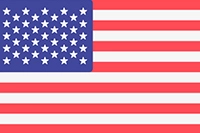Google Search Console Now Allows Businesses to Set Their Shipping & Return Information
Posted By Gaurav | 23-Jul-2024 | Search Engine Optimization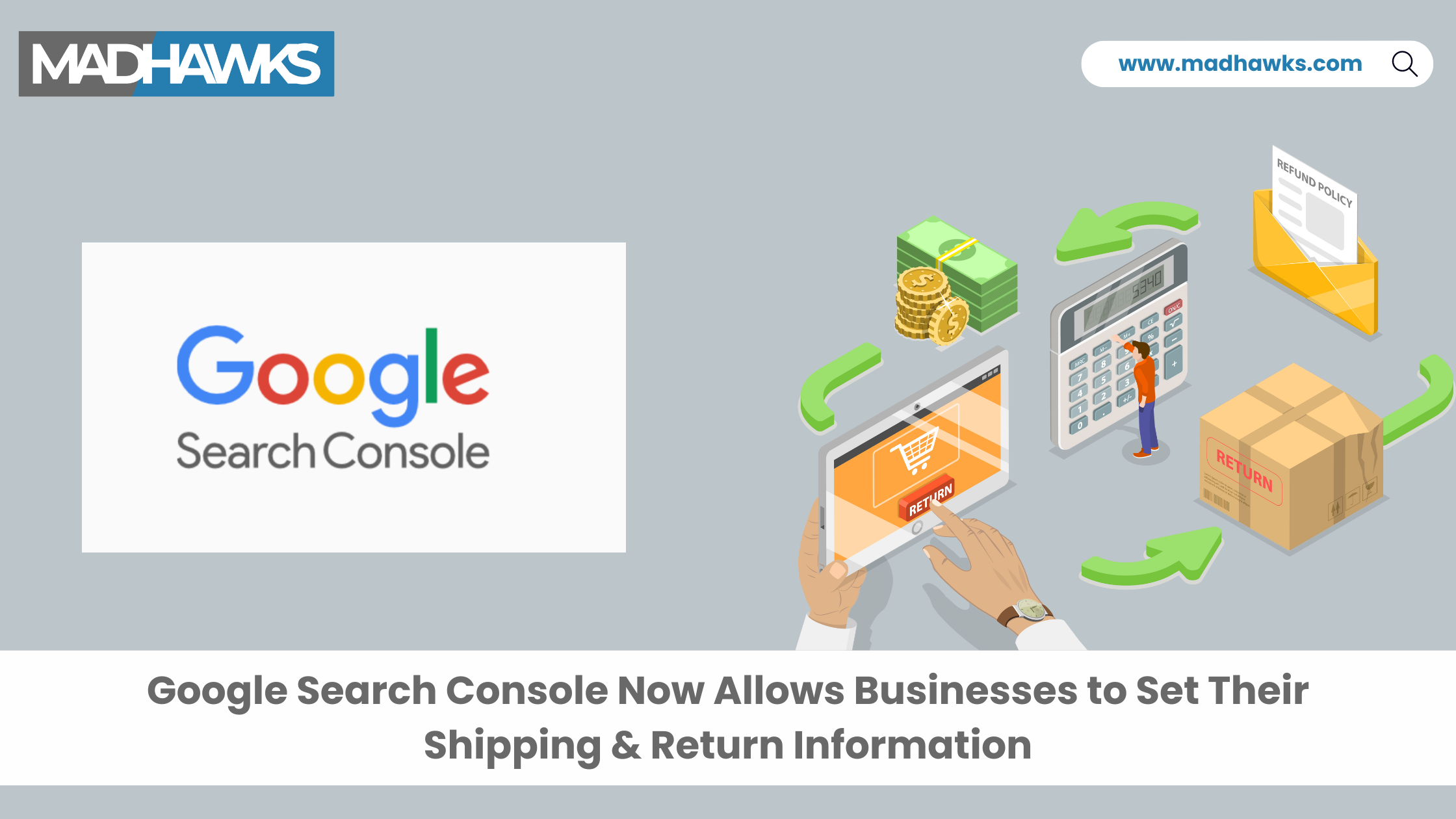
Google Search Central posted on X, "We're happy to announce an easier way to add your shipping or return information directly in Search Console." In simple words, Google Search Console now has a new setting for online merchants, allowing them to view, add, and manage their shipping and return information. With this, they can easily specify their shipping and return details to Google, which Google can further display in the search results for relevant search queries.
Although there are already many ways that these merchants can share their shipping and return information with Google, there are some specific reasons why this new setting takes precedence over other methods like structured data. Here’s the precedence order as per Google:
- Product-level feeds that are submitted to the Merchant Center
- Return settings that are updated in the Content API for Shopping
- Shipping and Return Settings in Merchant Center or Search Console
- Organization-level markup
- Product-level merchant listing markup
Adding Shipping Policies in the Search Console
Here are the steps you can follow to add shipping information to your Google Search Console:
- Starting from the Settings page for your Search Console property.
- Under Shopping, choose the option ‘Shipping and Returns.’
- Now select the Shipping tab and click on ‘Add Shipping Policy.’
- Select the applicable country and proceed further
- Add delivery times. Here, you need to add the minimum and maximum number of days your items should take to reach your end customer.
- In the next step, you need to add the shipping costs. There are several options, including a flat rate, free over a certain amount, free, or other. You will have to choose the currency corresponding to the country you have chosen.
- Click on Submit.
- In case you ship to multiple countries, follow these steps for each country.
Adding Return Policies to the Search Console
Here are the steps you can follow to add return information to Google Search Console:
- Start by opening the Settings page for your Search Console property.
- Under the Shopping tab, choose the option ‘Shipping and Returns.’
- Select the Returns tab and click on ‘Add return policy.’
- Select the applicable country and proceed further.
- Copy the URL to your return policy and enter the URL to allow customers to easily read the policy.
- Now, enter the return tab. Select the number of days within which customers have to raise a return request or select ‘no returns’ if you don’t allow returns.
- Now, proceed further to set up the return cost. There are several options including a flat rate, free returns, or a percentage of the product price. In case you need to set up any additional return options and restrictions, you can do that in the Merchant Center.
- Click on Submit.
- Repeat the same steps for each country you ship to.
Editing or Deleting Policies in Search Console
Here are the steps you can follow if you want to edit or delete the policies added to Search Console:
- Start from the Settings page for your Search Console property.
- Under the Shopping tab, choose the option ‘Shipping and Returns.’
- Click the more icon to see more settings for the policy (shipping or returns) that you want to modify and choose Edit or Delete.
- If editing, follow the given instructions. If deleting, your policy will be deleted immediately after selecting the delete option.
Approval Time:
As per Google, the shipping details are approved as soon as you add them. However, the return policies are manually verified by the Google team and can take up to 13 days to get approved. Once you add the return policies, they are marked as ‘pending’ until approved by Google.
In case you need any further details or any assistance with your digital strategy, you can connect with our experts!