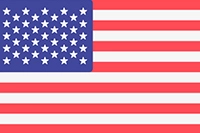Your Guide To Using Google Search Console in 2024
Posted By Gaurav | 14-Mar-2024 | Search Engine Optimization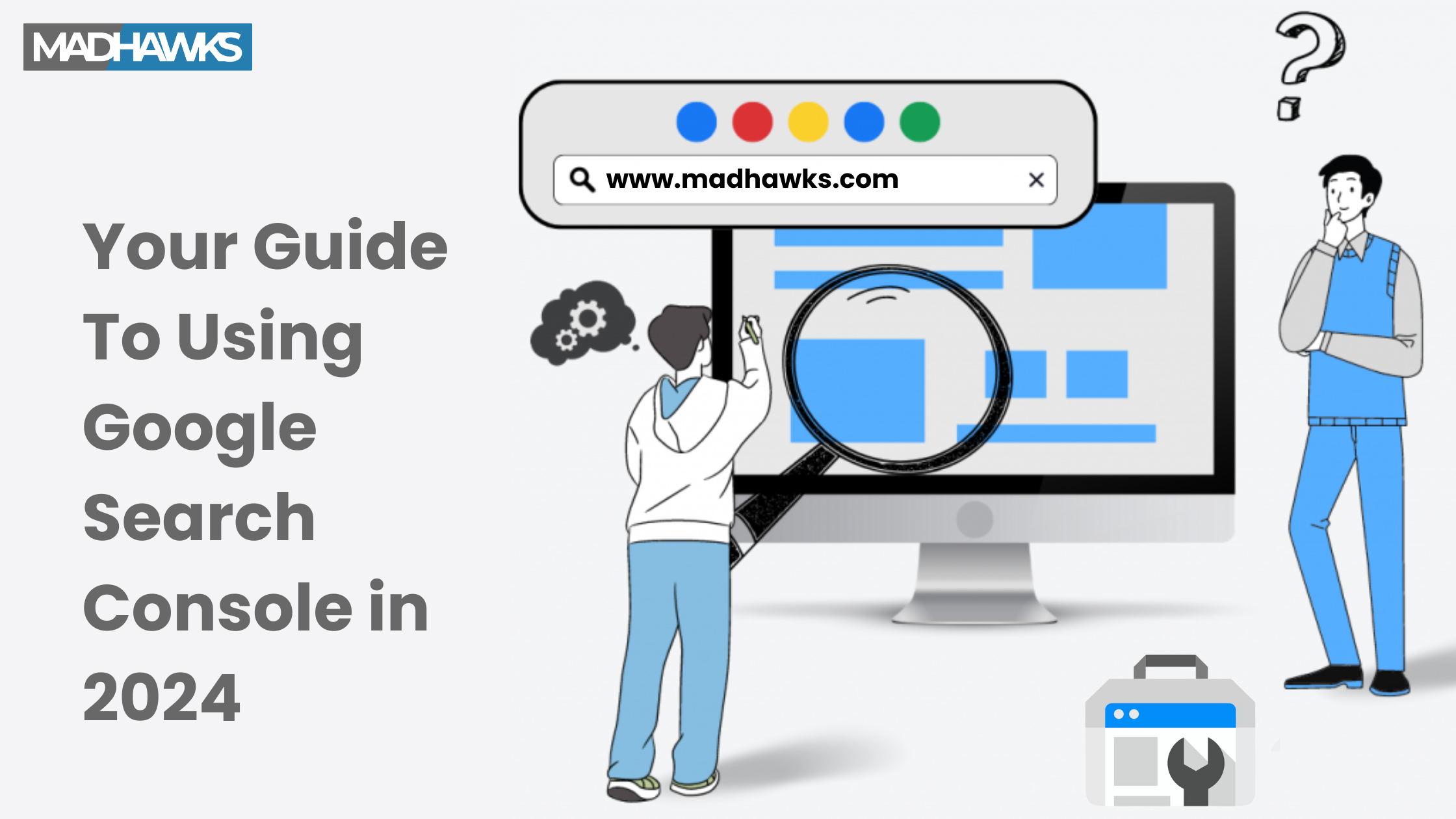
No matter how effective SEO strategies you are using, they do not make sense unless you track the performance of your web pages. And to know how well your SEO strategies are working, GSC (Google Search Console) is the best tool. It provides detailed information about the performance of your website, potential issues with your pages, and a lot more. By looking at this detailed report and analyzing the provided data, you can identify potential issues and come up with relevant information.
Once you understand how Google Search Console works and how you can analyze its reports, you can improve your website’s overall performance and drive more traffic to it. This Google Search Console guide will help you understand everything you must know about this free tool in order to make the best use of it:
What is Google Search Console?
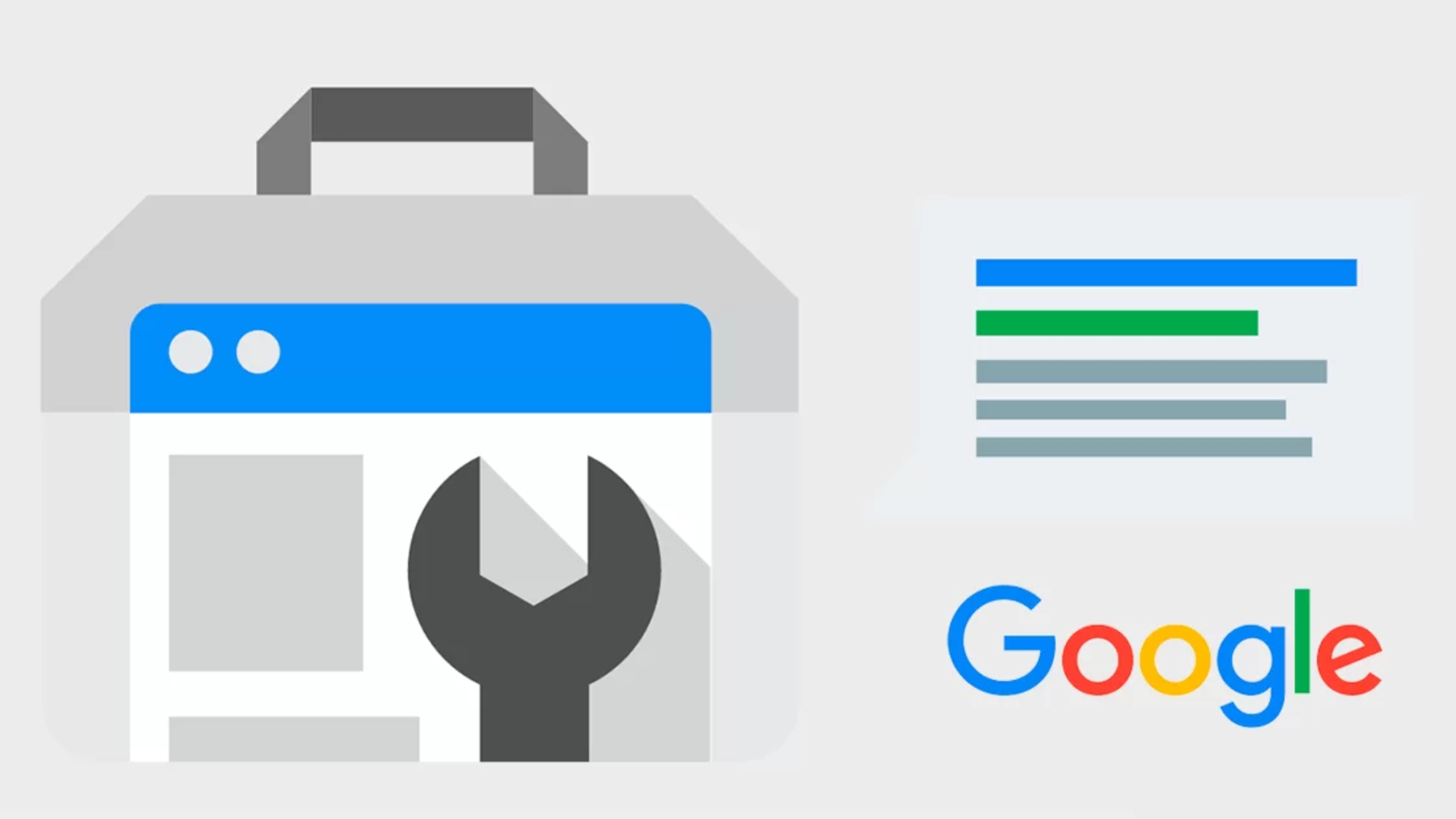
Google Search Console (formerly Google webmaster tool) is a free tool of Google that is used to track the search performance and technical health of a website. The information provided by GSC is useful for all types of websites, but it is especially useful for websites that represent a brand. It provides information on numerous metrics. You can see data about the search appearances of your website as well as the user experience. Analyzing this information further helps you improve your website or optimize it better for search engines.
Below is a list of a few things that you can do with GSC:
-
Identify which search terms the audience is using to find your website.
-
Find out the average position of your site on search engines.
-
Get an overview of your site’s performance on Google.
-
Analyze important metrics like the number of impressions, clicks, etc, on your site.
-
Navigate technical SEO errors that might be affecting your site’s accessibility to users.
-
These are just the basic features of Google Search Console. It has much more to offer, which we will be discussing further in this article. Before that, let us understand in detail how you can add your website to Google Search Console.
Adding Your Website to GSC
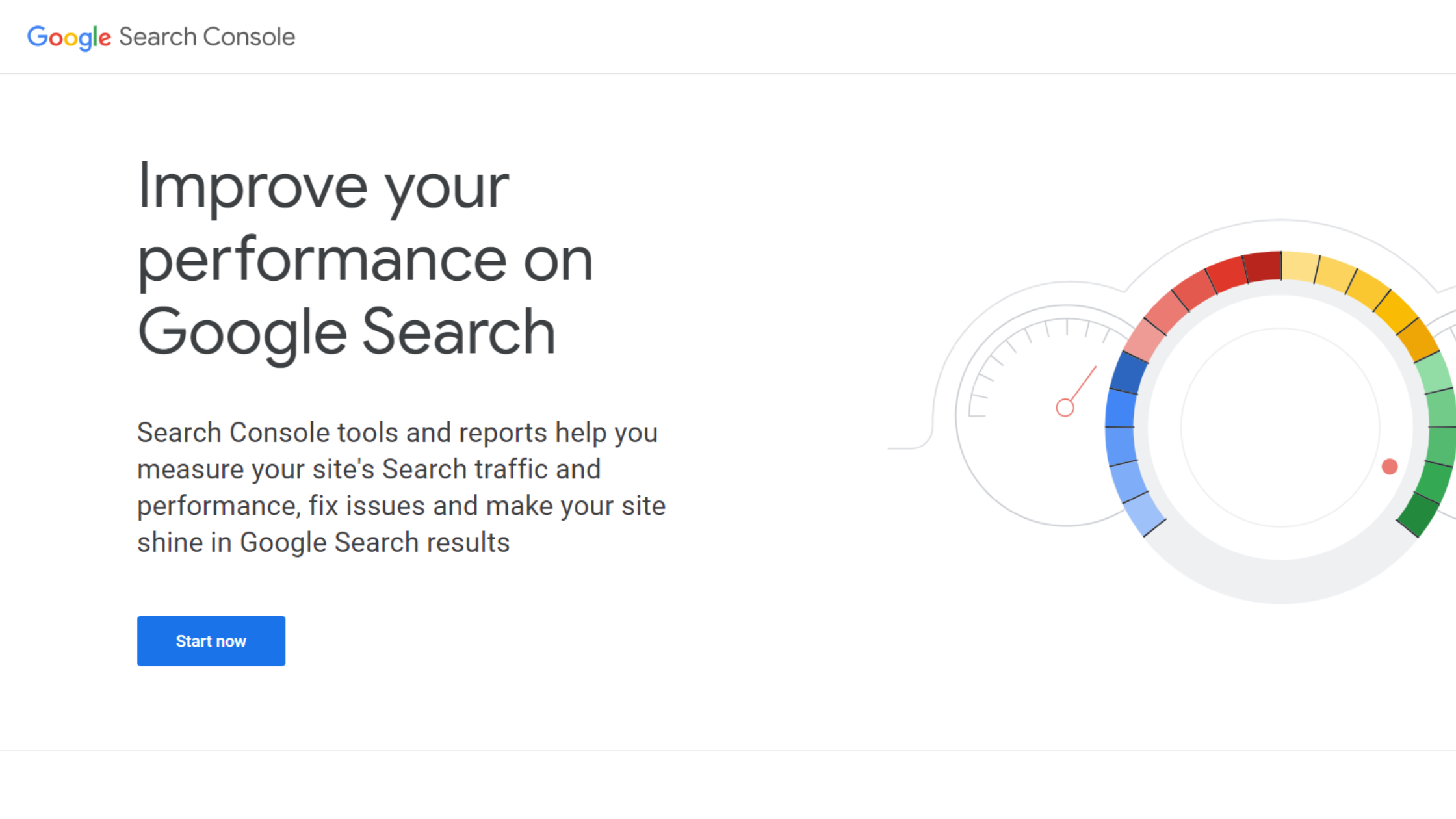
Here is the step-by-step guide to add your site to the Google Search Console:
Step 1:
Visit the official landing page of Google Search Console and click on Start Now. Sign in with your Google account, preferably the one you use for Google Analytics 4. If you are already logged in, you can directly move to the next step.
Step 2:
After signing in, you will enter the welcome page of GSC, where you will see a pop-up asking you to add a property. You can either add your domain name or URL prefix. In domain property, you will just have to enter your domain (i.e. without www and http/https). In the URL prefix, you have to enter the full URL of your website, including www and https. Let us understand both the options in further detail:
Adding Domain Property
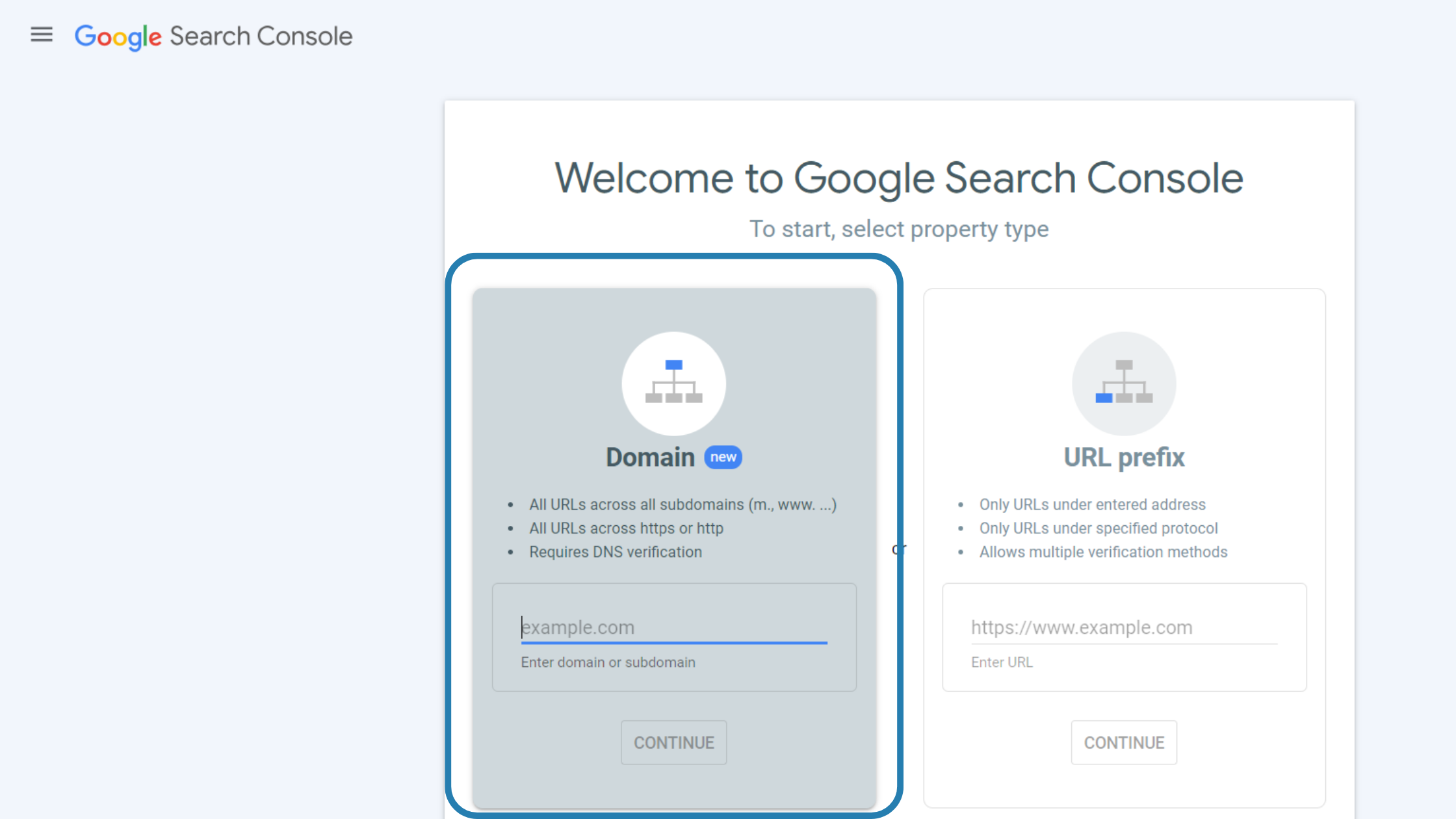
This gives you the most comprehensive overview of your website. You will get information from all the URLs under this domain name. When you add a domain property, you need to verify your site ownership by adding a DNS record in your domain name provider. When you add domain property, this is the only method you can use for verification.
After adding the domain property, check if your domain registrar appears in the domain menu. If it is there, you can select it to start the automated authorization process. If it’s not there, copy the TXT record and follow the verification instructions given on the screen. If the verification is still not successful, it is recommended to try after a few hours.
Adding a URL Prefix Property
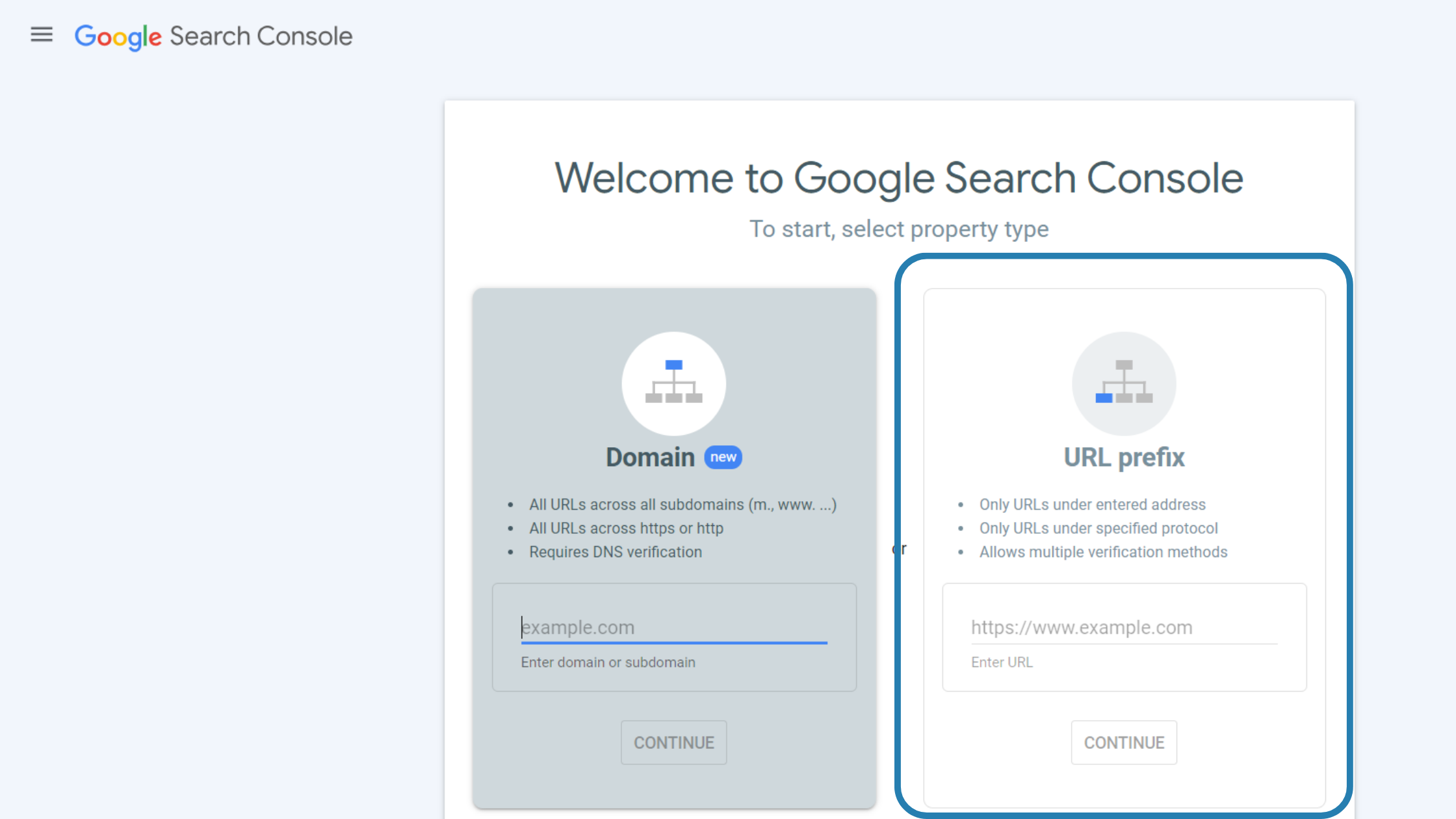
When you want to see data from only a specific section of your website, adding a URP prefix is a better idea. In this case, Google allows verification via multiple methods, including HTML tag, HTML file upload, Google tag manager, Google Analytics, Domain Name Provider, etc.
Key Features of Google Search Console
Once you have set up Google Search Console for your website, you will be able to access all its features. Its primary sections include performance, Index Coverage, Experience, and Enhancements. In order to make the most out of GSC insights and reports, you must understand all these sections:
1. Performance
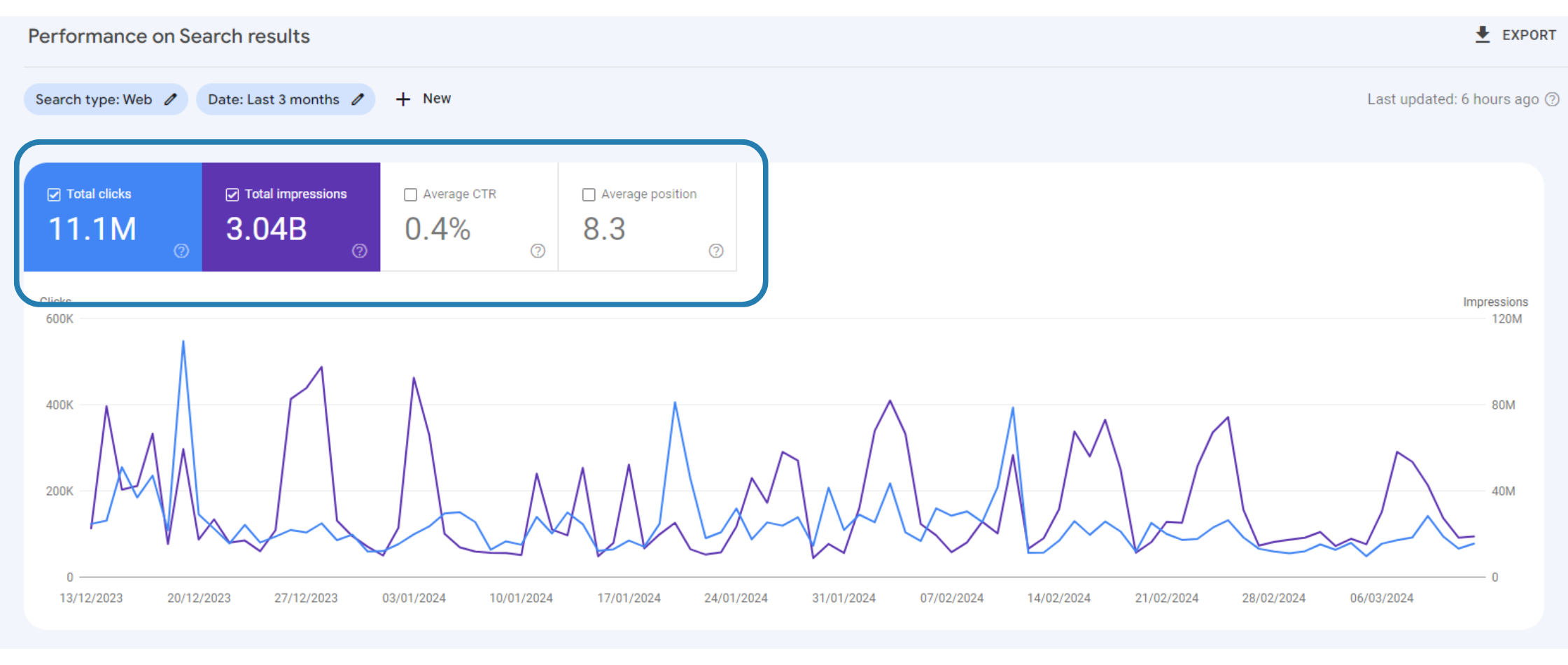
The ‘performance’ tab of Google Search Console helps you understand how your site is performing on Google. The data shown under performance reports can be used to optimize your digital strategy. It shows data based on four major metrics, which you can see under the ‘Search Results’ sidebar. These metrics are as follows:
-
Total Impressions: It is the number of times your site has appeared in SERPs (Search Engine Result Pages).
-
Total Clicks: It is the number of times users clicked on your website URLs from SERPs.
-
Average CTR: It is the percentage of impressions that drive clicks to your website.
-
Average Position: It is the average position of your website in search engine results.
These metrics will also be shown with a chart. Under this chart, you can see a table that contains information about pages, queries, countries, and devices that drive traffic to your website. You can also manipulate the report using filters to show the data that you are most interested in. You can filter the information by date, query, search type, device, country, or search appearance.
When analyzing your GSC performance report, you need to pay extra attention to it if your website has a low CTR or missing keywords. If your pages appear in search results but don’t drive clicks, try to write more engaging title tags and meta descriptions. Also, if your web pages don’t rank for relevant keywords, your site might not have helpful content that addresses these queries. In this case, you need to improve your website content.
2. Indexing Coverage
Under the ‘indexing’ section, you can see the ‘page indexing’ report. This report contains information about which web pages Google can find and index. Also, it shows data about the related issues. You must be aware of the fact that your pages need to be indexed in order to appear in search results. Therefore, if there are any indexing issues with your website, you must resolve them as soon as possible.
When you click on the ‘pages’ sidebar under the indexing section, you will be able to see the number of indexed and non-indexed pages. If there is a sudden drop in the number of indexed pages, there is most probably a problem with your website. You can scroll down to find out the reasons why your pages were not indexed. This report helps you identify the problem and come up with a relevant solution. You can see four options under this section as listed below:
-
Error: This shows the number of pages that are not indexed and do not appear in search results. When you click on a particular error, it shows URLs having that error.
-
Valid With Warnings: This shows the number of indexed pages that may or may not be appearing in search results. It is shown to make the site owners aware that there might be a problem.
-
Valid: This shows the number of indexed pages that appear in search results. In this case, no further action is needed.
-
Excluded: These pages are not indexed. But these do not lie under the ‘error’ section because Google believes that these pages have been intentionally excluded by the site owner.
Sitemaps report: You can also see the ‘sitemaps’ report under the Indexing section. This report contains information about your sitemap submission history and notifies you of any issues related to the same. In this report, you can find the type of sitemap, the URL specified when you submitted your sitemap, the date when you submitted the sitemap, the date when Google last crawled, and the crawl status. The status column should read ‘success.’ If it is unsuccessful, it means that there are some errors or GSC couldn’t fetch your sitemap data.
3. Page Experience Report
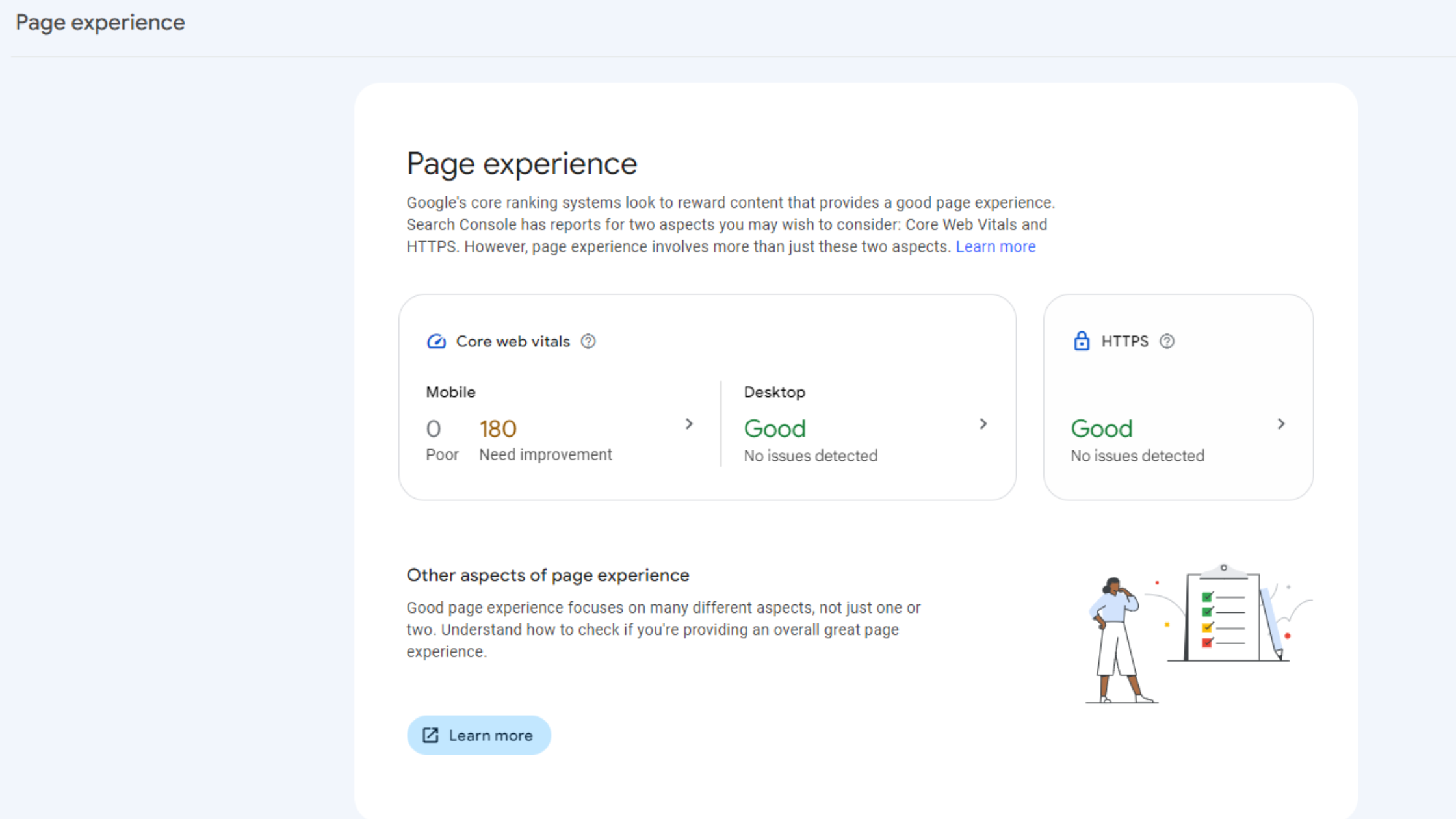
This report was added to Google Search Console before Google introduced the page experience update. Under this report, you can see core web vitals (INP, CLS, and LCP) along with other metrics that are a part of the page experience update. This report helps you understand how your site is performing in terms of user experience. User experience can be measured based on the following criteria:
-
Core Web Vitals: It is a set of three metrics, including INP (Interaction to Next Paint), CLS (Cumulative Layout Shift), and LCP (Largest Contentful Paint). INP has replaced FID as the new official core web vital introduced by Google. These metrics are used to measure the interactivity, responsiveness, and visual stability of a page.
-
Mobile Usability: Mobile usability refers to how usable your website is on mobile devices.
-
HTTPS: It shows whether your website’s connection is secure or not.
You can see your website’s user experience under the ‘page experience’ sidebar. It shows the percentage of good URLs and the number of impressions your website has got with these good URLs. These results are split between mobile and desktop. Under the mobile’s result, you can see if there are any failing URLs under core web vitals or mobile usability. For more detailed reports, you can click on these numbers and make improvements accordingly.
4. Enhancement Report
The enhancement report informs you about any issues present with the structured data on your website. Like the Index Coverage Report, this report shows you errors, valid pages, and valid pages with errors. Pages with errors do not appear in search results. Pages with warnings may appear in search results but some errors may be stopping them for appearing at places where they might be eligible to appear otherwise. Under the ‘breadcrumbs’ section, you can see whether there any any problems by checking the number of ‘invalid items.’ Ideally, the number of invalid items should be zero.
Summing Up
You might have understood how GSC works and how it can help you improve your website. Once you start using it, you will be able to understand its features even better. Make sure that you check your site’s GSC reports on a regular basis to see any drops in impressions, clicks, indexing issues, lack of relevant keywords, and other potential issues.
The SEO team at MadHawks recommends analyzing GSC reports thoroughly to get insights into your website’s performance. If you still face any issues and want to partner with an SEO agency that has good experience in using such tools, get in touch with MadHawks today!
FAQs
1. What is the Search Console used for?
Ans. Google Search Console is used to track a website’s performance based on various metrics, including clicks, impressions, user experience, and many more.
2. What is the difference between Search Console and Google Analytics data?
Ans. Google Search Console gives you insights into search-related performance, such as clicks, impressions, CTR, etc. On the other hand, Google Analytics focuses more on user engagement and behavior.
3. How do I create a Search Console?
Ans. As a website owner, you should create a Google Search Console account to track the search performance, user experience, and technical health of your website. It gives you detailed information and data on various relevant metrics that help you understand how your website is performing and what changes you can make to improve it.